How to Use Billing?
Billing Details
Company details: details of your company that will appear on the invoice. To update billing details, click on “OPEN STRIPE BILLING PAGE” and update the BILLING INFORMATION.
Email: Email address to which invoices should be sent for billing purposes.
Outstanding Invoices: Amount of outstanding invoices.
Balance: An amount has been allocated to your account balance, which can be utilized for payment of any upcoming invoices.
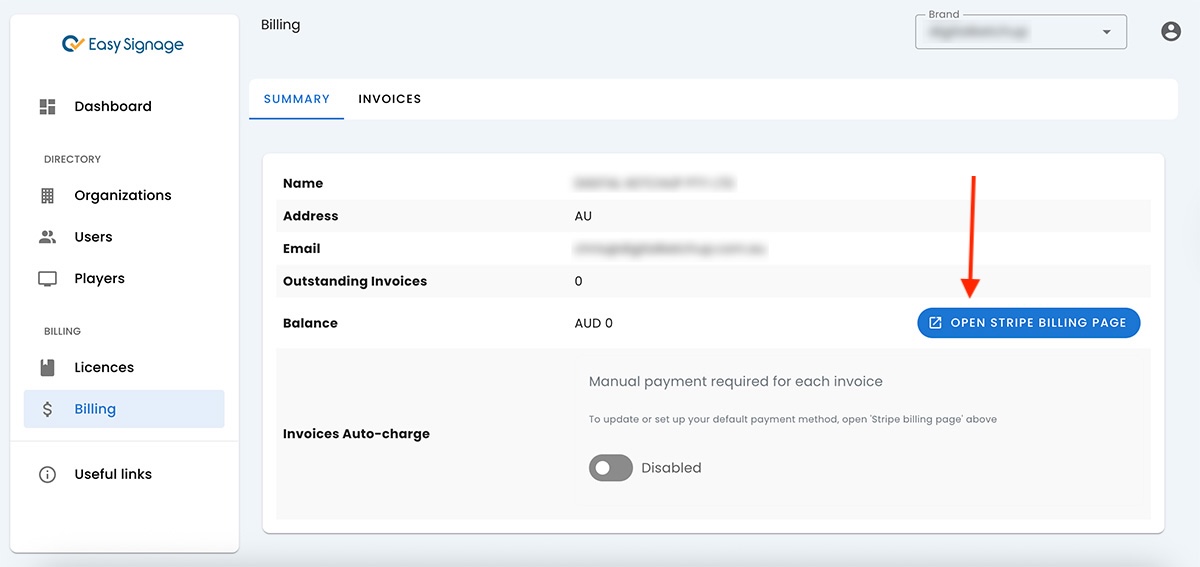
We integrated with Stripe platform to manage billing. By clicking on Billing from the top menu, you will be redirected to view and manage your billing information.
Invoices
View all customer invoices by clicking “Download Invoice” or “View Invoice” in the actions column to download or see the details of the selected invoice.
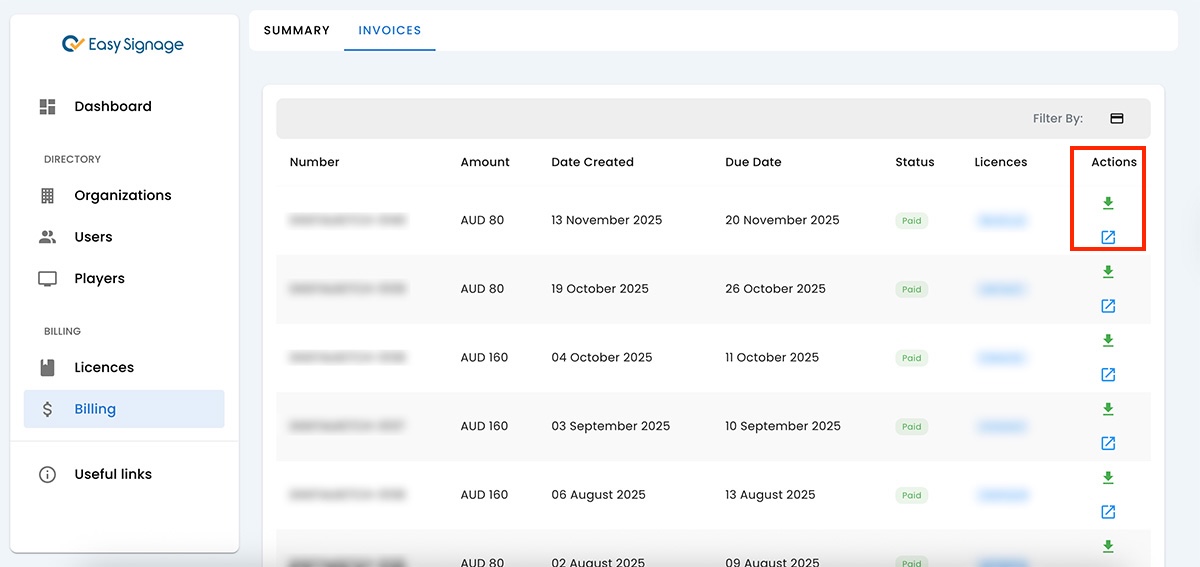
Payment Methods
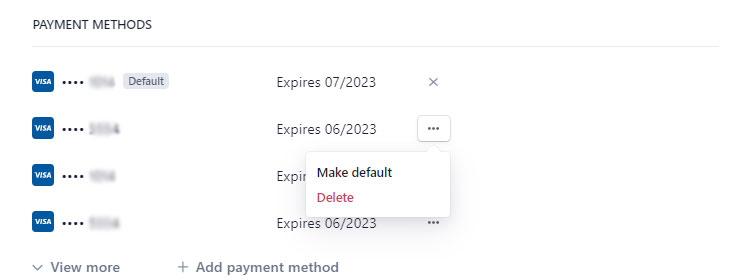
You can view your payment cards, delete, add new ones, and choose one as the default payment card.
- To delete a card, click on the button on the right of the card and then on Delete.
- To change the default card, click on the button on the right of the card and then on Make Default.
- To add a new payment card, click on Add payment method.
Billing Information
View and update your billing information.
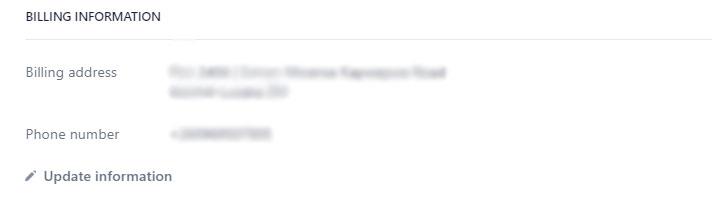
To update your information, click on Update information.
Billing History
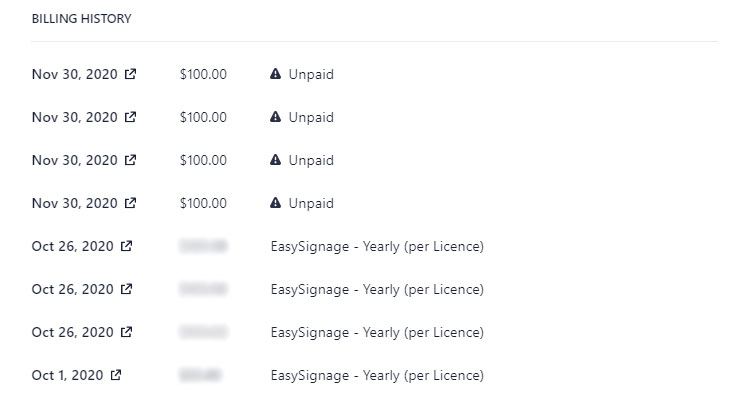
Click on the link icon next to each date to:
- View and pay your unpaid bills.
- View invoices of successful payments.